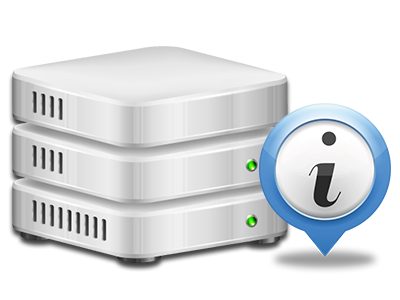Stats Manager
Your website activity reports collected immediately

The thorough online analytics data within your Web Hosting Control Panel will let you monitor all of the actions on your web site. You’ll receive real–time details about the load created in your hosting account along with the site traffic they have on a per–hour, per–week and per–month base. You will also find more information regarding our system as a whole including the actual IP address, the Operating System, the versions of PHP and MySQL and much more. Everything is grouped in sections as a way for you to easily locate it.
Server Information and Facts
Look at information about your server
If you wish to check what exactly is the current version of PHP or MySQL or the Operating System on the server where your hosting account is positioned, proceed to the Server Information and facts area of the Web Hosting Control Panel. There you can also get details about the running Perl modules, the inbound and outbound mail servers, as well as the actual IP address of the hosting server.
You will find the server info table in the Statistics portion of the StarterWebhosting.com Web Hosting Control Panel.
Access & Error Logs
Get information regarding your sites’ overall performance
Using the details presented in the Access & Error Reports section of your Web Hosting Control Panel, you’ll be able to find any eventual complications with the efficiency of your websites. The access reports will reveal all types of files including texts, pics and video clips that have been reviewed from your visitors whilst the error listing will capture any warnings and problems that have taken place during their stay on your web site.
You’ll be able to open the access and error report data for each of your operational websites from the Stats Manager part of your Web Hosting Control Panel.
Web Traffic Statistics
Monitor your site customers live
Checking the web site statistics of your site is the right way to know how your online marketing strategy works. By way of the Web Hosting Control Panel bundled web stats tools – Webalizer and Awstats, you will observe the amounts of visitors that come to your website, and also the quantity of views they generate and webpages they open on a daily, weekly and monthly basis.
To check the stats details, go to the Web Statistics part of your Web Hosting Control Panel and then open up the statistics file for a certain host. There is no need to setup absolutely anything on your side. We start the statistics once your site comes on the web and starts attracting visits.
CPU Stats
Observe your web sites’ server load
The CPU statistics enclosed in your Web Hosting Control Panel will provide you with live details of the server load that’s produced on your web hosting account from your scripts, database lookups, etc. Therefore, the more dynamic and complex your site is, the more server allocations it will require to be working efficiently.
The server load information is shown in an easily readable fashion and gives you information about the hosting server load accumulated daily, per month or per year. This correct data will keep you informed on the hosting server power utilization at virtually any moment and will help you to stop your sites from getting offline in consequence of hosting server overload (exceeded server power usage restrictions).